Using Actively Learn in Schoology - Setup Guide
Version 3.2 by Christine Sklareski on 2025/08/29 12:37
Class Set-Up and Pairing
In order to use Actively Learn through Schoology, you must follow the steps below to use the McGraw Hill Schoology apps:
STEP 1: Set up McGraw Hill SSO
In Schoology, first install the McGraw Hill K-12 SSO app. This allows logging in to McGraw Hill through Schoology without needing to enter an additional username and password. This service has already been configured at the district level but teachers in grades 9 and 10 must take the final step to configure it for their classes.
- Launch Schoology
- Click the App icon in the top menu bar
- Click App Center

- Click on the McGraw Hill K-12 SSO app

- Click Install LTI 1.1 App

- Agree to the terms
- If given the choice, click "Install for Me"
- Select your classes and click "Install"
Section 2
Content 2
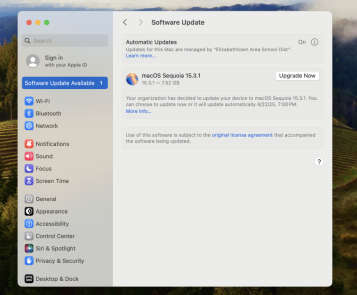
Figure 1.
Section 3
Content 3
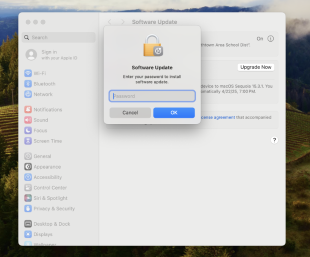
Figure 2.
