Accessing Actively Learn through Schoology
Version 1.3 by Christine Sklareski on 2025/08/29 13:48
Accessing Actively Learn through Schoology
1. Log into the McGraw Hill Platform using the Schoology® SSO link from your lefthand navigation menu.
2. You will need to navigate to the relevant primary section within McGraw Hill. As a reminder, these can be identified through the “Schoology Course” appendage.
3. Navigate to the “Assignments” tab and then click the 3-dot menu to Edit the assignment.
4. You can now adjust the assignment settings as desired.
5. Once complete, click Save.
Note: These changes will not be reflected in Schoology® until you have resynced the assignments. This is covered in the next section.
Section 2
Content 2
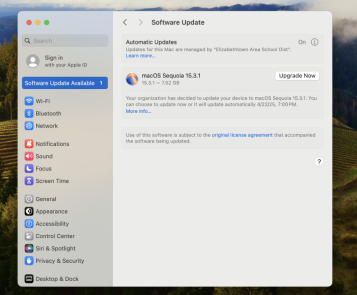
Figure 1.
Section 3
Content 3
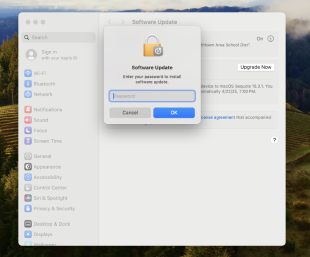
Figure 2.
