Using IncidentIQ for Tech, Facilities and Room Reservations
Version 1.8 by Christine Sklareski on 2025/03/03 14:32
Accessing Incident IQ
Open a new tab and type support.etownschools.org
in the address bar and press Return on the keyboard.
Click Login with Google. Click on your district email address if it shows, or type it in and enter your password if you’re not already signed into your district Google account.
Start a New Ticket
Start a new ticket in 3 places (see figure 1); in either of the blue New Ticket links or, for computer support, by clicking one of your saved assets in Quick Tickets section. An asset is any device that is assigned to you (computer, interactive board/panel, copier/printer).
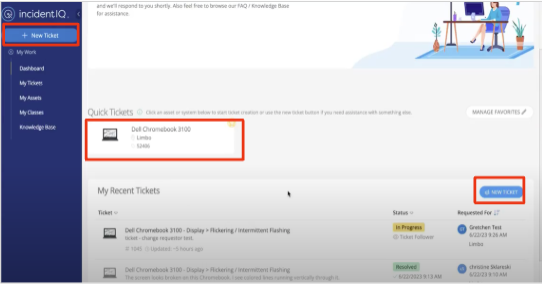
Figure 1. Start a new ticket using the blue buttons.
Select the Issue
Select what the ticket is about. For example:
- Devices/Hardware if the ticket is about a computer, copier/printer or desk phone.
- Facilities if this is a work order
- Event Reservations to reserve a room/space in the district
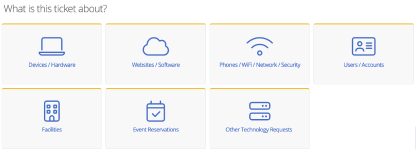
Figure 2. IncidentIQ category selection screen
