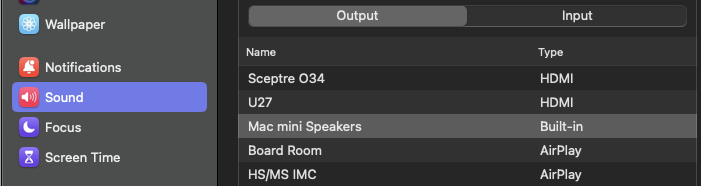Middle School Auditorium Audio Setup
Middle School Auditorium Audio Setup
Step-by-step guide on how to use the system
Startup
Upon the stage on the right, (facing the stage) there will be a control panel with a small screen. If the screen is black just tap and the Elizabethtown logo will appear. Tap the screen again to move forward.
Modes
Depending on your tasks you may need to use different modes.
Classroom Mode will allow you to provide visuals via projector and sound through the speakers. One wired microphone can be provided if needed.
Production Mode will ONLY allow you to use the projector. If selected no sound will come out of the speakers.
Projector Presentation Source
In order for the projector to turn on and begin projecting, you will have to connect your Laptop to the system with an HDMI cable. An HDMI to USB-C cable adapter will be provided to connect to your laptop.
Select "Stage HDMI Input" under Source on the left side of the screen and connect your device to the panel via HDMI cable. At this point you will hear the projector beep and it will begin to start up.
On the right side of the screen you will see audio level adjusters. This will allow you to choose the volume of the speakers and the microphone as well.
Sound Not Playing From Speakers When Video/Music is Playing?
You may have to go into your system settings and switch the sound output from your device to the HDMI output.
When Finished
Press the red "exit" button to turn off the system. Another screen will appear asking if you are sure you would like to shut down. Press "Yes".