Teacher_Directions-GS2624
Version 6.33 by Christine Sklareski on 2025/05/29 15:56
This page provides basic instructions for using the Grandstream 32624 phones that are installed in all classrooms and small group instruction rooms.

Hardware: Front view of phone and explanation of buttons

Things to note:
- The Send button under the volume dials the most recent call when pressed. If pressed inadvertently, press the Speaker button at the lower right corner to hang up the call.
Home screen of the phone's digital display:
- Right: Three tech-configured speed dials for each building's INTERNAL 911 extension, each school's health room and a shortcut to access the Contacts / Directory.
- Left: The top left corner shows the name of the user who is assigned to the phone and has 3 available programmable speed dials.
- Bottom softkeys: These keys are short cuts to the Call History / Home, Voicemail access and a speed dial to reach Tech Services in teaching emergencies.

Grandstream teacher phone home screen.
Place Calls
To initiate calls, you must enter an extension number and press "Audio" call. If there is a delay between the extension being entered and the pressing of the "Audio" call button, the call will engage automatically.
Multiple ways to Initiate a call:
- Pick up the handset
- Press the Speaker button on the phone
- Press a name in the Speed dial.
- Find a name in Contacts
Place Calls
- Place a ringing call to an internal extension:
- Initiate a call
- Use the keypad to enter the extension
- Press the Dial softkey or wait for the call to connect automatically.
- To place a call to an outside phone number:
- Initiate a call
- Dial 9 (to access the outside line)
- Dial the external phone number
- Press the Dial softkey or wait for the call to connect automatically.
Place Emergency Calls
- To place an emergency 911 call:
- Initiate a call.
- Dial 911 or 9911.
- Press the Dial softkey or wait for the call to connect automatically.
To place an internal emergency call to alert the office of an issue: - Initiate a call.
- Dial your building's internal emergency extension.
- Press the Dial softkey or wait for the call to connect automatically.

Figure .
Answer Calls
Caller ID will show who is calling.
- To answer a single incoming call:
- Pick up the handset or press the "Answer" softkey to answer the call via speaker.
- Pick up the handset or press the "Answer" softkey to answer the call via speaker.
- To answer an incoming call during an active call:
- When a call is in progress and a new call comes in, the incoming extension will show on the display. Using the softkeys, accept the new call or decline and send it to voicemail. If the ringing call is answered, the first call will automatically be put on hold.
- When a call is in progress and a new call comes in, the incoming extension will show on the display. Using the softkeys, accept the new call or decline and send it to voicemail. If the ringing call is answered, the first call will automatically be put on hold.
- To pick up a call ringing at another phone in your group
- To send a ringing call to voicemail instead of answering
- Press Reject softkey to transfer the call to voicemail.

Figure . Grandstream phone: answer an incoming call during an active call.
Directory and Contact List
- Finding EASD extensions in the directory:
- Tap the User icon on the right side of the home screen
- In the left menu, tap LDAP
- Tap the search bar at the top of the screen and use the on-screen keyboard to search for a user.
- Tap the green phone icon to place a call.
- Frequently called contact list:
- Tap the User icon on the right side of the home screen
- In the left menu, tap LDAP
- Tap the search bar at the top of the screen and use the on-screen keyboard to search for a user.
- Tap the Download button to save the extension to the contact list.
- Find your downloaded contacts in the Contacts menu on the left side of the User screen.

Figure .
Call History
- Press the History softkey to view call history.
- Initiate a call from the history by tapping the green call button. Use the arrow keys to scroll through the history.
- Press the Home button to return to the Home screen.
Missed Calls
- When there is a missed call, the display will show a missed call dialog on the idle screen.
- Tap the CallReturn softkey to return the call.
- Tap the Dismiss softkey to return to the home screen.
- Tap the History softkey to open call history.
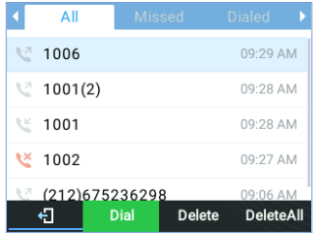
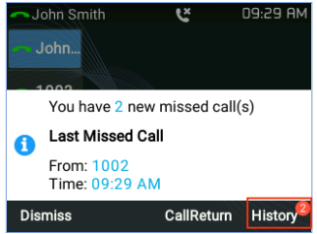
Availability State: Do Not Disturb
- When Do not disturb is engaged, incoming calls will be blocked for all accounts.
- To initiate do not disturb, press the mute button on the phone.
- Tap the DND button to turn it on and off.
- Calls can still be made out when the phone is in DND.
- Pressing the mute button on the right side of phone pad:
- During a call: will mute the microphone.
- Off a call: will engage do not disturb for the phone.

Figure .
Voicemail and Auto Attendant
No voicemails will be stored locally on the phones.
- All voicemails will be sent as .wav files to the email address of the user tied to the extension. The email will come from "EASD Phone System".
- The .wav files will need to be downloaded to the computer and played in Apple Music.
- Voicemails can also be accessed through the Wave phone app, if using.

Figure .
Phone Settings
- Adjust sounds and set ring tones:
- On the home screen, swipe to the second page and tap Settings.
- Swipe up and tap on Sound.
- In the sound settings, you can adjust ringer and alert volumes and select ring tones.
- Disable touch sounds and tones in Other Settings.
- Disable Touch Tones (sounds when you're tapping on the screen or pressing buttons on the dial pad):
- Tap the Home button
- Swipe left to the second page and tap Settings
- Swipe up and tap on Sound
- Tap Other Sounds
- Disable Touch sounds and Touch tone
- Adjust the Display:
- In Settings, tap Display to adjust the brightness level, screen timeout and font size.

Figure .
