Grandstream Wave Mobile App
Version 4.2 by Christine Sklareski on 2025/06/05 11:19
Wave is a mobile app for use by those staff who are issued EASD Apple iOS devices for incoming and outgoing call capability. The mobile app also provides access to district contacts list.
![]()
Most of the screenshots on the Grandstream page are attributed to the Grandstream Wave Mobile App User Guide.
Signing in the the Wave app
- The Wave app has been pushed out to each district iPhone remotely.
- Submit a ticket through IncidentIQ requesting access to the Wave app.
- Tap Sign in
- Use the credentials provided by Technology Services to login:
- URL
- Username: your phone extension
- Password
- To log out of the Wave for Mobile app:
- Tap the Chat icon at the lower left
- Tap the User icon at the top left
- Tap Log out at the bottom of the menu

Wave app sign in screen.
Make and Answer Calls
- Make a call
- Tap Calls in the bottom menu
- Tap the green dial pad button
- Enter the district extension number or an external number including 9.
- Click on the green call button or the blue video button to initiate the call.
- Answer a call
- Incoming calls will ring the device and bring up the answer screen.
- Press the green call or video buttons to answer.
- Switch between calls by tapping the blue call button.
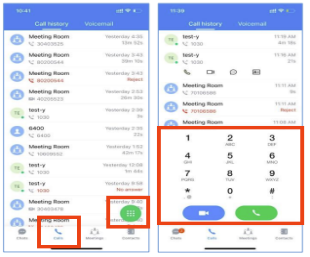
Make a call screen
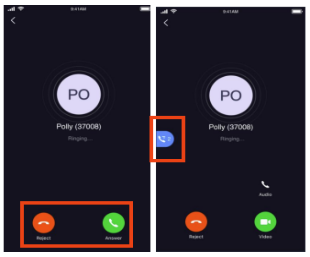
Answer incoming calls and switch between calls.
During a Call
- Call Features:
- Disable/enable microphone
- Disable/enable video feed
- Hold/unhold a call
- Initiate a conference call
- Transfer a call (blind or attended)
- Call Flip Function:
- When you answer a call in the Wave mobile app, you can switch to the desk phone or the desktop app.
- On the alternate device, tap the green notification and then tap or click Switch.
- When you answer a call in the Wave mobile app, you can switch to the desk phone or the desktop app.
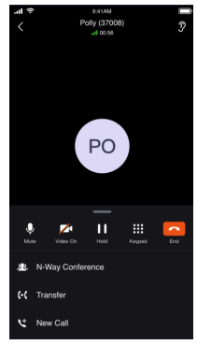
Call Options during a call
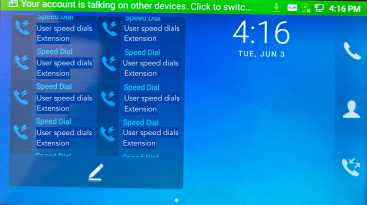
Switch a call to another device.
Call History
- To see the call history of all incoming and outgoing calls:
- Tap Calls
- The call history is displayed behind the dial pad
- To hide the dial pad, swipe down on the list of calls
- To initiate a call to a number in the history, tap the the number and two options display:
- Call button dials the number
- Dial pad allows you to then tap the video button for videos calls

Wave Mobile- Make a call screen
Find and Save Contacts
- To make calls to EASD contacts:
- Tap Contacts in the bottom menu
- Search for contacts using the top search field or select a letter from the menu running down the right side of the screen to view only users that start with the letter.
- Tap on the user you'd like to call
- Tap the Call button to initiate a call.
- To save a contact to Favorites for quick calling:
- Tap Contacts in the bottom menu
- Search for contacts using the top search field or select a letter from the menu running down the right side of the screen to view only users that start with the letter.
- Tap on the user you'd like to call
- Tap the Star button in the top right corner to add the contact to Favorites.
- Click the Star button again to remove the contact from favorites.
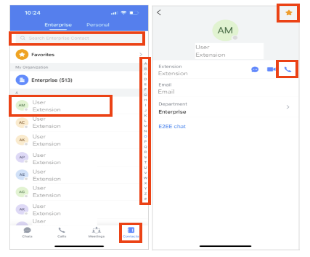
Find Contacts and save as favorites.
Account Status and Working Status
Wave users can customize their status in the app. It is divided into account status and working status, and is displayed in the Settings module.
- Account Status:
- Tap Chats
- Tap the User icon
- Tap the Account Status below the account name and extension
- Online: This is the default setting. New calls will prompt users.
- Busy: The user is busy now, and the user can send/receive new calls and messages normally.
- Do not Disturb: The new incoming calls will be prompted without any sounds, and there is no push notifications. New incoming calls will be ignored and new missed call history will be generated. Keep in mind that the call will still ring through at the desk phone.
- Away: The account status will be displayed as away, but the user still can send/receive calls.
- Offline: The account will show as offline, but the user can still send and receive calls and messages normally.
- Working Status:
- Users can change their working status to select one of the following (the working status will be displayed in the contacts book):
- Meeting in progress
- On a business trip
- Working remotely
- Sick leave
- On leave
- None
- Custom
- Users can change their working status to select one of the following (the working status will be displayed in the contacts book):
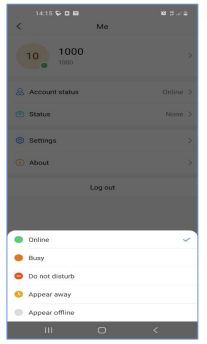
Account status menu
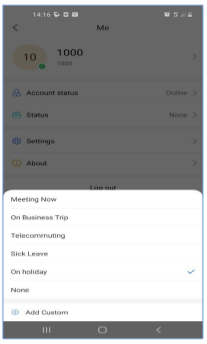
Working status menu
