Grandstream Wave Mobile App
Version 2.28 by Christine Sklareski on 2025/06/04 16:26
Wave is a mobile app for Apple iOS that provides incoming and outgoing call capability, as well as access to district contacts list.
![]()
Signing in the the Wave app
- The Wave app has been pushed out to each district iPhone remotely.
- Submit a ticket through IncidentIQ requesting access to the Wave app.
- Tap Sign in
- Use the credentials provided by Technology Services to login:
- URL
- Username: your phone extension
- Password

Wave app sign in screen.
Make and Answer Calls
- Make a call
- Tap Calls in the bottom menu
- Tap the green dial pad button
- Enter the district extension number or an external number including 9.
- Click on the green call button or the blue video button to initiate the call.
- Answer a call
- Incoming calls will ring the device and bring up the answer screen.
- Press the green call or video buttons to answer.
- Switch between calls by tapping the blue call button.
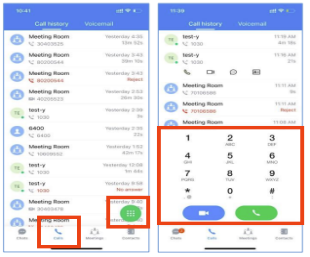
Make a call screen
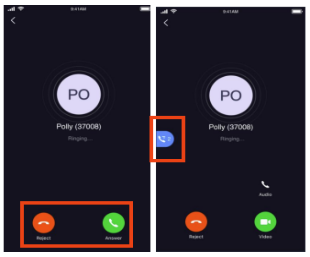
Answer incoming calls and switch between calls.
During a Call
- Call Features:
- Disable/enable microphone
- Disable/enable video feed
- Hold/unhold a call
- Initiate a conference call
- Transfer a call (blind or attended)
- Call Flip Function:
- When you answer a call in the Wave mobile app, you can switch to the desk phone or the desktop app.
- On the alternate device, tap the green notification and then tap or click Switch.
- When you answer a call in the Wave mobile app, you can switch to the desk phone or the desktop app.
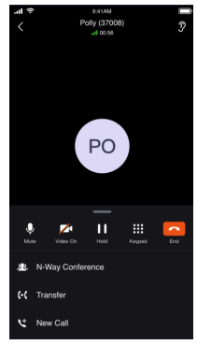
Call Options during a call
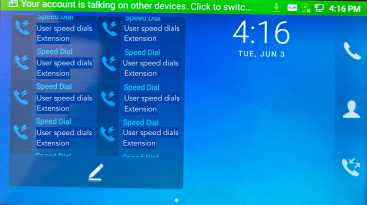
Switch a call to another device.
Call History
- To see the call history, tap Calls
- Call history displays all incoming and outgoing calls
- To hide the dial pad, swipe down on the list of calls
- To initiate a call to the number, tap the Call button
- To initiate a video call, tap the dial pad and then the video button

Wave Mobile- Make a call screen
Contacts
- Tap
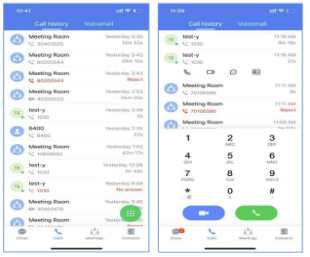
Wave Mobile- Make a call screen
M
- Tap
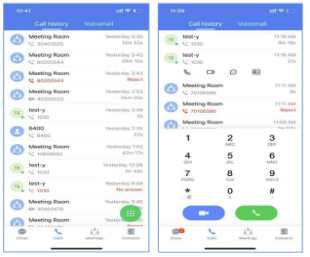
Wave Mobile- Make a call screen
