Grandstream Wave App
Version 6.22 by Christine Sklareski on 2025/06/03 12:05
Wave Desktop is a user-friendly app that lets teachers, office staff and administrators easily make calls from their computers anywhere in their classroom or office without needing to be tied to a physical desk phone. The calls can be heard through computer's built-in speakers. The app also contains the EASD user directory and allows saving contacts to favorites for quicker dialing.
Installing the Wave app and Logging in
- Install the Wave app through the Manager app (found in the Applications folder)
- Submit a ticket through IncidentIQ requesting access to the Wave app.
- Move the Wave app to the dock. Launch the Wave app and use the credentials provided by Technology Services to login.
- URL
- Username: your phone extension
- Password

Figure . View of the Wave app in Manager.
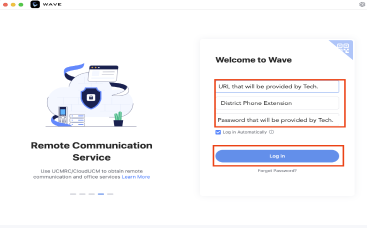
Figure . Wave app login screen.
Making and Answering Calls
- Make a Call:
- Click on Calls
- Enter the phone number to call (add 9 for external calls)
- Click the green Call button or blue Video call button to initiate the call.
- Answer a Call:
- When a call is coming in to your phone extension, a call notification will appear at the top right corner of your computer desktop
- Click the Green button to accept the call or click the Red button to reject the call.
- When the call is answered, click the Red button to hang up.
- If you reject the call through the Wave app, the physical phone will continue to ring until it is picked up by voicemail.

Figure . Dial a call.
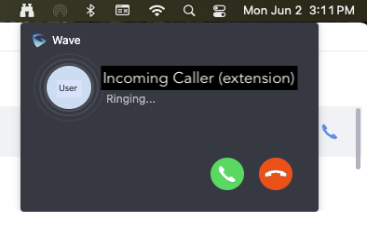
Figure . Incoming call notification.
Call History
Content 3
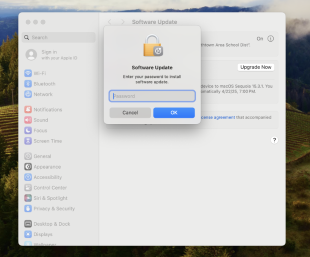
Figure .
Finding and Saving Contacts
Content 3
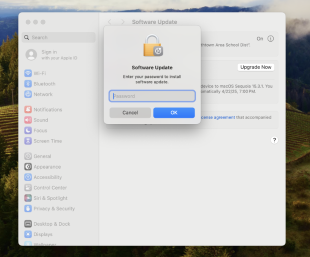
Figure .
Status
Content 3
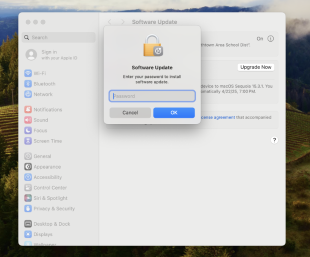
Figure .
