Admin_Directions-GS3350
This page provides basic instructions for using the Grandstream 3350 phones that are installed in the main office and administrator offices. This model phone includes a camera to make video calls with an adjustment for camera angle and blocking when not needed.

Hardware: Front view of phone and explanation of buttons
Things to note:
- The handset button at the lower left corner of the phone will automatically dial the most recent call when pressed. If pressed inadvertently, press the illuminated Speaker phone button at the lower right corner to hang up the call.
- Swiping down from the top edge of the display will reveal the Status menu where the user can easily engage do not disturb and mute the microphone.
Home Screen:
The home screen displays Tech-configured speed dials on the left, topped by the signed-in user's name and extension. On the right, Call, Contacts, and Call history softkeys are shown from top to bottom.
The home screen has two pages. Swipe left to view page 2. The available apps may be slightly different from the screenshot below. The Settings app is available to change ring tones and turn off tap sounds.
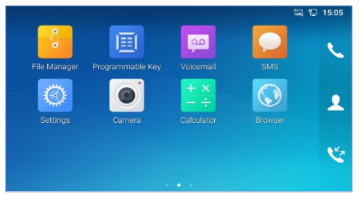
Page 2 of the Grandstream home screen.
Place Calls
To initiate calls, you must enter an extension number and press "Audio" call. If there is a delay between the extension being entered and the pressing of the "Audio" call button, the call will engage automatically.
Multiple ways to Initiate a call:
- Pick up the handset
- Press the Speaker button on the phone
- Press the Call button on the touchscreen
- Press a name in the Speed dial menu on the touchscreen or the button box
- Find a name in Contacts
Place Calls
- Place a ringing call to an internal extension:
- Initiate a call
- Use the keypad to enter the extension
- Press Audio call or Video call. Please note: Video calls will only work on admin phone models. Classroom phone models do not have a camera.
- To place a call to an outside phone number:
- Initiate a call
- Dial 9 (to access the outside line)
- Dial the external phone number
- Press Audio call.
Place Emergency Calls
- To place an emergency 911 call:
- Initiate a call.
- Dial 911 or 9911.
- Press Audio call.
- To place an internal emergency call to alert the office of an issue:
- Initiate a call.
- Dial your building's internal emergency extension.
- Press Audio call.
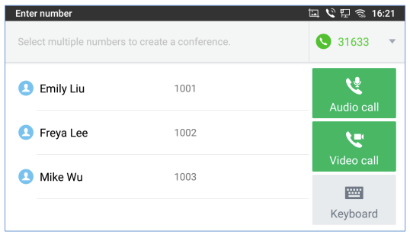
Figure 2. Grandstream 3350 Call screen
Place Conference Calls
To initiate a conference call from the dial screen:
GS3350 phones supports up to 6-way audio conferencing and 3-way video conferencing.
- Bring up the dial screen
- Enter the first extension number then press on it on the left panel of the screen
- The extension will be added to the dialing field and users can dial another number
- When all extensions have been entered, press "Audio Call" or "Video Call"
- To initiate a conference call while on a phone call:
- When the phone is on the call screen, tap on the "Conference" button
- Enter the third-party number or choose an available number on the left menu from the call history or contacts.
- After the call is established, the conference screen is brought up.
- Tap the "Invite" button to add more members to the conference.
- To initiate a conference call from the conference soft key:
- Bring up the dial screen Enter the first extension number then press on it on the left panel of the screen The extension will be added to the dialing field and users can dial another number When all extensions have been entered, press "Audio Call" or "Video Call"
Conference Call Management:
Attendee management:
- Remove a user from call: Tap an extension in the connected extension list and click the red X labeled "Hang up" to remove it.
- Mute: Tap the extension and then click the Mute button.
- Video on: Tap the extension and tap the Video on button.
- End a conference call:
- Tap the red handset button to end the call for everyone.
- Individuals who disconnect from the call will exit but all other parties will remain.
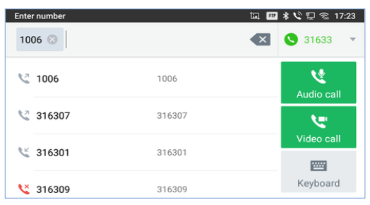
Figure 2. Add extensions to a conference call.
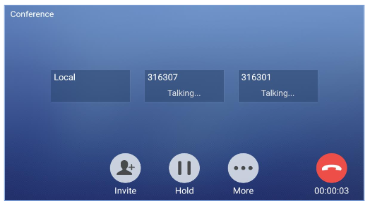
Figure 3.Use the Invite button to invite more users to a conference call.
Answering Calls
Caller ID will show who is calling.
- To answer a single incoming call:
- Tap the "Answer" softkey to answer the call via speaker or pick up the handset to answer the call.
- Tap the "Video" softkey to answer a video call or select "Audio" to answer through audio connection only. Pick up the handset during a video call to switch the audio to the handset.
- To answer an incoming call during an active call:
- When a call is in progress and a new call comes in, the extensions will show on the left side of the display. You can answer the new call by audio, video or decline the new call. If the ringing call is answered, the first call will automatically be put on hold.
- To pick up a call ringing at another phone in your group
- To send a ringing call to voicemail instead of answering
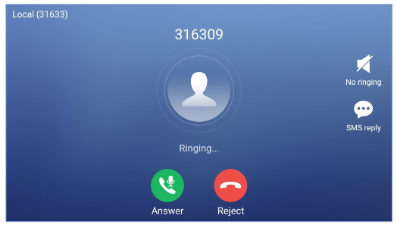
Figure 4 Tap answer to answer an incoming call.
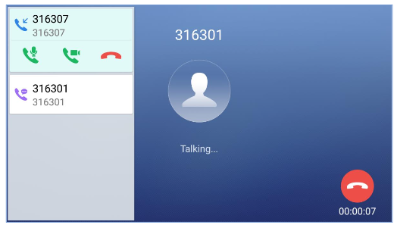
Figure 5. Tap to answer a second incoming call.
Directory, Contacts list, and Button boxes
- Finding EASD extensions in the directory:
- Tap the User icon on the right side of the home screen
- In the left menu, tap LDAP
- Tap the search bar at the top of the screen and use the on-screen keyboard to search for a user.
- Tap the green phone icon to place a call.
- Frequently called contact list:
- Tap the User icon on the right side of the home screen
- In the left menu, tap LDAP
- Tap the search bar at the top of the screen and use the on-screen keyboard to search for a user.
- Tap the Download button to save the extension to the contact list.
- Find your downloaded contacts in the Contacts menu on the left side of the User screen.
- Button boxes
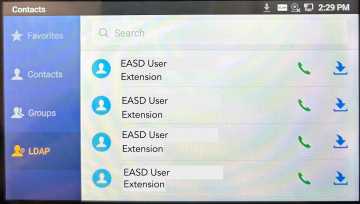
Figure . Grandstream EASD Directory
Call Handling
- To transfer a call
- Blind transfer:
- While on a call, tap the Transfer button.
- Select Transfer to bring up the transfer screen.
- Select the transfer mode "Blind" (blind is the default)
- Enter the extension.
- Tap on the Transfer softkey.
- The call will transfer to the extension and the phone system will hang up the call.
- Blind transfer:
- Attended transfer
- While on a call, tap the Transfer button.
- Select Transfer to bring up the transfer screen.
- Select the transfer mode (Blind is the default): change it to Attended
- Enter the transfer target extension and then press the Transfer soft key on the right.
- To transfer a call to voicemail
Press Transfer and then press * and then enter the extension to go to directly to VM
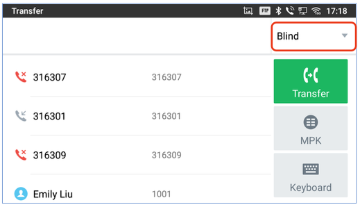
Figure . Grandstream blind transfer screen.
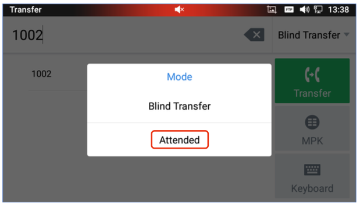
Figure . Grandstream attended transfer screen.
Pick up groups / Hunt groups / Monitored Extensions
- Pick up groups
- Hunt groups
- Monitored extensions

Figure 2.
Call History
- Tap the Call History softkey (bottom button) on the right side of the home screen.
- Initiate a call from the history by tapping the green call or video buttons.
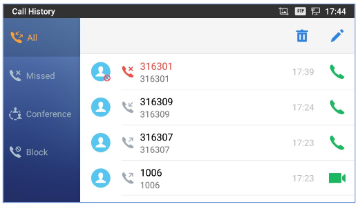
Figure . Call History screen.
Availability State: Do Not Disturb
- When Do not disturb is engaged, incoming calls will be blocked for all accounts.
- To initiate do not disturb, touch and drag the status bar (top edge of the display) down on the home screen.
- Tap the DND icon to turn it on and off.
- Pressing the mute button on the right side of phone pad:
- During a call, will mute the microphone.
- Off a call, will engage do not disturb for the phone.
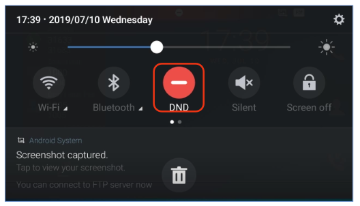
Figure . Grandstream Do not disturb setting.
Voicemail
- All voicemails will be sent to the email address of the user tied to the extension and then the voicemail will be deleted off the phone.
- Voicemails will be sent to email as a .wav file.
- Voicemails can also be accessed through the Wave phone app, if using.

Figure 2.
Phone Settings
- Adjust sounds and set ring tones:
- On the home screen, swipe to the second page and tap Settings.
- Swipe up and tap on Sound.
- In the sound settings, you can adjust ringer and alert volumes and select ring tones.
- Disable touch sounds and tones in Other Settings.
- Disable Touch Tones (sounds when you're tapping on the screen or pressing buttons on the dial pad):
- Tap the Home button
- Swipe left to the second page and tap Settings
- Swipe up and tap on Sound
- Tap Other Sounds
- Disable Touch sounds and Touch tone
- Adjust the Display:
- In Settings, tap Display to adjust the brightness level, screen timeout and font size.

Figure 2.
Answering Doorbells
The Grandstream 3350 model can be connected to the door system to allow office staff and administrators to open the main building door, initiate calls with the visitors and get real time audio/video stream.
- Press Open to open the door
- Press Answer to answer the call
- Press Reject to deny access through the door.

Figure . Grandstream doorbell system.
All Call and Paging/Intercom
- Page within school
- Page between buildings

Figure 2.
Extra
- E:
- E

Figure 2.
