IncidentIQ-Reply_Ticket-Add_Attachment
Reply to a Ticket
There will be times when you need to respond to a question in a ticket or add additional clarifying information to the technician. To do so, open the ticket from the dashboard and then click in the Comment field where you can type information and then submit it.

Add an Attachment
Under the comment field, see figure 2, you will find the “Browse” button to upload files or you can drag and drop a file into the comment box. Click “Add Comment’ to submit the reply/file to the technician.
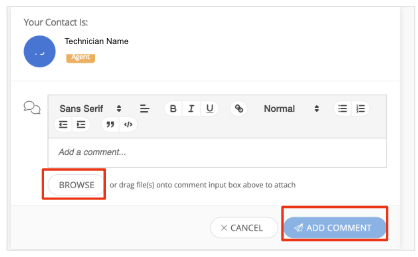
Figure 2. Click Browse to add an attachment to the ticket.
View Ticket Timeline
View the activity timeline showing at the bottom of the ticket, see figure 3, to review ticket details and see a timeline of the comments and actions pertaining to the ticket. File attachments uploaded by the technician will also be located in the activity timeline.
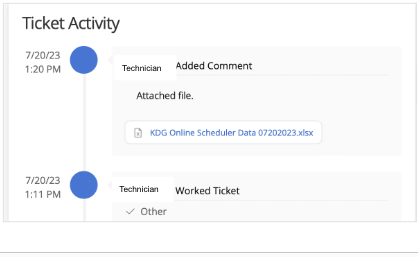
Figure 3. View ticket activity using the timeline tab.
