Graduating Seniors - Retain Google Content
Before June 30, graduating seniors should copy their Google content to a personal Google account:
For access to your EASD Google Drive files and emails:
- After you graduate
- Switch school districts
- To backup your files
Prior to the Transfer
In order to save your work from Google Drive and Gmail, you will first need a personal Google account.
1. If you do not already have a PERSONAL Google account, create one at Google's new account page.
2. To create an account: enter your name, birthdate, select your email account, and set up 2 Step Verification for account security.
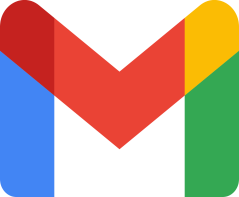
Figure 1. Create a free Gmail account to transfer your district content.
Accessing Google Takeout
When logged into your district Google account:
- Click your Profile Image
- Manage your Google Account
- Transfer your content
- Start Transfer
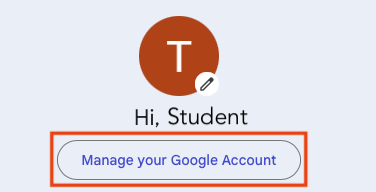
Figure 2. Google profile greeting where you can select to manage your Google account.
Begin the Transfer Process
- Enter the personal Google email address where you want to copy your content
- Click Send Code
- The code will be sent to your personal Gmail account.

Figure 3. Google Takeout screen where you enter your new personal email address and enter the security code to transfer files to it.
Begin the Transfer Process
- Log in to your personal Gmail account:
- Open the confirmation email
- Click Get code
- A new tab will open with the code
- Make note of OR copy the code
- Go back to your school district account:
- On the Transfer your content page, enter the code where requested
- Click Verify to proceed
- Select the content that you would like to transfer: set the toggle switches to ON (blue) position for Drive and/or Gmail.
- Click Start Transfer.
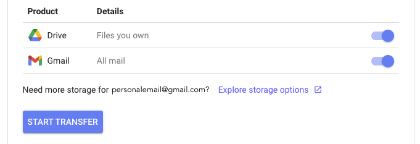
Figure 4. Menu of content to transfer: Gmail or Google Drive.
Confirm the Transfer
- Check your personal email for confirmation that the transfer has begun.
- The transfer could take up to a week. You will receive a confirmation email in the receiving email account when the transfer has completed.
- Check your personal Google account for a Drive folder and Gmail folder containing your school content.
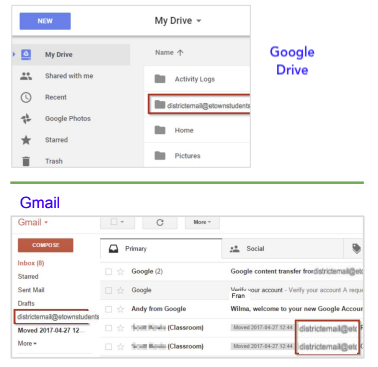
Figure 5. District content arrives in the personal account after transferring through Takeout.
Before graduating, transfer your Google content to a Personal account.
If you have any questions transferring your content or have questions about the process, contact Technology Services through IncidentIQ.
)))

