Clever SSO - Logging In
On a District Chromebook:
When students are logging in to their district Chromebook, they are prompted to enter their district email address (username and “@etownstudents.org”) and district password. When the Chromebook logs in, Clever will automatically launch and log the student in. On subsequent logins, students will only be required to enter their district password.
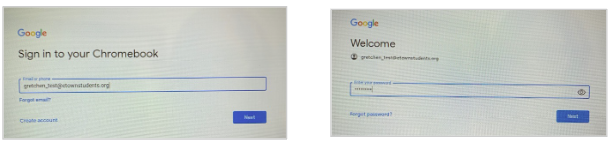
The student's Clever Portal home page will open displaying links to school district links, teacher pages (optional), websites and connected apps. Each student will see only the apps that are available to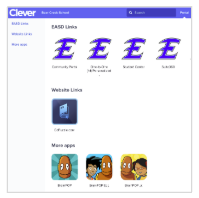 them depending on their school and grade level.
them depending on their school and grade level.
To return to Clever if the tab closes, students can click the Chrome Home button. 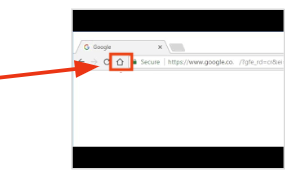
Using A Personal Computer:
When a student needs to access Clever SSO from a non-district computer, type clever.com/in/etownschools in the address bar of the device's web browser.
Click Log In with Google.
Enter your district email address (including @etownstudents.org) and click Next. 
Enter your district password and click Next. The Clever Portal will open. 
