HOWTO: Check Weak or Compromised Passwords
Last modified by Tahje Wade on 2025/07/03 08:18
Checking and Managing Compromised Passwords
To see if your passwords have been compromised on a Mac, you can use the Security Recommendations feature within the Passwords settings. This feature checks your saved passwords against a database of known leaked passwords and alerts you if any of them have
Here's how to check and manage compromised passwords:
- Open System Settings: Click the Apple icon in the top-left corner of your screen and select "System Settings".
- Navigate to Passwords: Click on "Passwords".
- Sign In: You may be prompted to enter your Mac's password or use Touch ID to access your passwords.
- Security Recommendations: Click on "Security Recommendations".
- Review Compromised Passwords: Accounts with weak or compromised passwords will be listed.
- Change Compromised Passwords: Click on an account and then click "Change Password on Website" to update it on the corresponding website or app.
Additional link: https://support.apple.com/guide/passwords/recommendations-mchl506a0d14
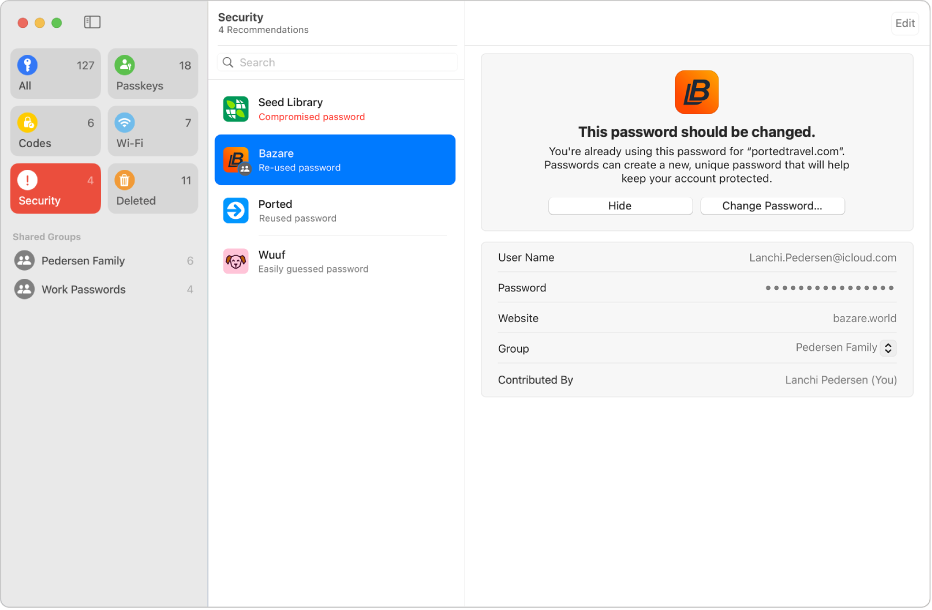
Figure 1. Mac Password Manager
Here's how to check if your passwords were leaked on your Android device using Google Password Manager:
- Open Settings: Find and open the Settings app on your Android device.
- Search for "Password Manager": In the search bar at the top of the Settings screen, type in "Password Manager".
- Tap Password Manager: Select "Password Manager" from the search results.
- Tap "Password Checkup": Once in the Password Manager, look for and tap on "Password Checkup".
Another option is through your Google Account:
- Go to Settings, and tap on Google.
- Tap on Manage your Google Account.
- Scroll left and tap on Security.
- Scroll down to the list and tap on Password Manager.
- Tap on Password Checkup.
