Updating Mac Computers
Version 1.3 by Christine Sklareski on 2025/10/16 13:55
Updating a Mac Operating System
Content 1
Initiating the MacOS Update
Before running the update, it's important to remember to restart your computer and connect to power before beginning the update.
To initiate the software update:
- Click the Apple at the top left corner of the computer screen.
- Click System Settings.
- Click Software Update Available.
- Click Update Tonight or Restart Now.
- You will be prompted to enter your district username and password.
- The software update will begin immediately or run overnight depending on your choice and take approximately 10 minutes.
- The computer will restart when finished:
- After the update and logging back in, click Set up Apple Intelligence OR Set up later.
- Next, click Continue OR Get Started on the Welcome screen.
- The computer will finish logging in.

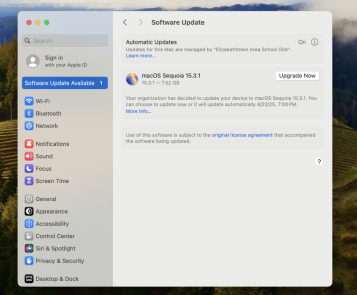
Figure 1.
Adjust Network Permissions
Additionally, after updating your MacOS, you'll need to adjust network permissions to access HS announcements, the Tech Wiki, and other local content. Tipsheet:
- Click the Apple at the top left corner of the computer screen.
- Click System Settings.
- Click Privacy & Security.
- Click Local Network and allow access for apps like Google Chrome, Firefox, and the CCTV Client.

If you encounter any issues or have questions, please contact the Technology Services Helpline at extension 11199 or submit a tech request through IncidentIQ.
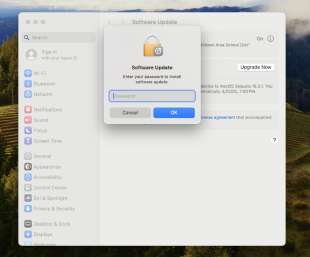
Figure 2.
