Backing up Mac files to Google Drive
Last modified by Christine Sklareski on 2025/07/18 08:15
Confirm Google Drive Backup
It's critical to back up school district files because data loss, whether from hardware failure, cyberattacks, or accidental deletion, can severely disrupt operations and compromise vital student and administrative records. Regularly backing up these files ensures staff can quickly recover essential information, maintaining continuity in education and safeguarding sensitive data.
- View these instructions to make sure your computer files are set up correctly to backup to Google Drive.
- If they are set up as shown, save a file to your Desktop and make sure it arrives in the backup to confirm the backups are working correctly.
- If they are not set up as shown, proceed to the "Set up Google Drive Backup" section below.
Set up Google Drive Backup
- View this video tutorial to configure your computer files backups in Google Drive.
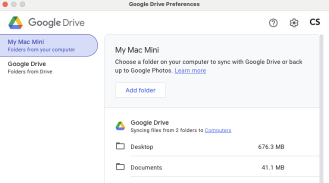
Figure 1.
Find your files in Google Drive
- Go to Google Drive in your preferred web browser.
- Click on Computers
- Double click on your computer.
- Double click on either the Desktop or Documents folder to view the files. These files should be the same files that are on your computer.
- To test whether the backup is working correctly, save a new file to your computer desktop and then look in the backups in Google Drive to see if it appears. If not, check the configuration settings again.
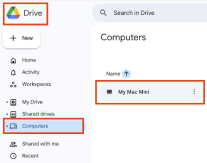
Figure 1.
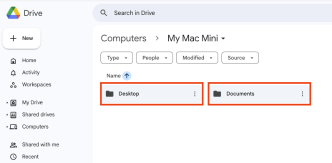
Figure 1.
