Classroom Phone Directions - GS2624 Model
This page provides basic instructions for using the Grandstream 2624 phones that are installed in all classrooms and small group instruction rooms.

Hardware: Front view of phone and explanation of buttons.

Things to note:
- The Send button under the volume dials the most recent call when pressed. If pressed inadvertently, press the Speaker button at the lower right corner to hang up the call.
Home screen of the phone's digital display:
- Right: The lower right button is a shortcut to access district Contacts / Directory.
- Left: The top left corner shows the name of the user who is assigned to the phone and pressing the button at the top left initiates a call while also displaying saved contacts.
- Bottom softkeys: These keys are short cuts to the Call History / Home, Voicemail access and a speed dial to reach Tech Services in teaching emergencies.
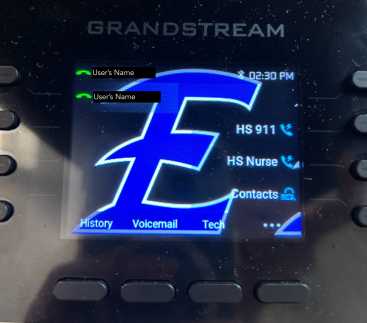
Grandstream teacher phone home screen.
A subset of screenshots displayed on the Grandstream page are sourced from this Grandstream 2624 User Guide.
Place Calls
To initiate calls, you must enter an extension number and press "Audio" call. If there is a delay between the extension being entered and the pressing of the "Audio" call button, the call will engage automatically.
Multiple ways to Initiate a call:
- Pick up the handset.
- Press the Speaker button on the phone.
- Press a name in the programmed keys.
- Find a name in Contacts.
Place Calls
- Place a ringing call to an internal extension:
- Initiate a call.
- Use the keypad to enter the extension.
- Press the Dial softkey or wait for the call to connect automatically.
- To place a call to an outside phone number:
- Initiate a call.
- Dial 9 (to access the outside line).
- Dial the external phone number.
- Press the Dial softkey or wait for the call to connect automatically.
Place Emergency Calls
- To place an emergency 911 call:
- Initiate a call.
- Dial 911 or 9911.
- Press the Dial softkey or wait for the call to connect automatically.
- To place an internal emergency call to alert the office of an issue:
- Initiate a call.
- Dial your building's internal emergency extension.
- Press the Dial softkey or wait for the call to connect automatically.
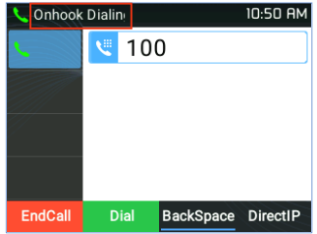
Classroom phone - place call screen.
Answer Calls
To answer a single incoming call:
Pick up the handset or press the "Answer" softkey to answer the call via speaker.
To answer an incoming call during an active call:
When a call is in progress and a new call comes in, the incoming extension will show on the display. Using the softkeys, accept the new call or decline and send it to voicemail. If the ringing call is answered, the first call will automatically be put on hold.
To send a ringing call directly to voicemail:
Press Reject softkey to transfer the call to your voicemail without answering.

Classroom phone: answer an incoming call during an active call.
Directory and Contact List
Finding EASD extensions in the directory:
- Press the Contacts button (lowest button on the right).
- Press the input button twice to change the input from 123 to ABC. (You can change this to default to ABC in the phone Preferences. See Phone Settings section below for steps.)
- Use the keypad to enter someone's name. You will need to press each number between 1 and 4 times to register the correct letter. Pause briefly between letters for it to register in the search field before entering the next letter.
- When the correct name shows in the search results, highlight it using the arrow keys.
- Press Dial.
Saving frequently called contacts to the local phonebook:
- To save contacts to the local phonebook:
- Press the OK button in the center of the arrow keys.
- Use the arrow keys to select the Contacts app.
- Press OK on Local Phonebook.
- Press the New softkey to create a new contact.
- Use the keypad to enter their first name, arrow down to the last name field and enter that using the keypad.
- Press the round enter button on the keypad to toggle on Favorites.
- Arrow down to Work and enter the extension number.
- Press the Save softkey.
- To call saved contacts:
- Press a programmed call line (top button to the left of the display) and arrow down to the contact. Press OK to dial.
- Or go to the local phonebook in the Contacts app.
- Please Note: that saved contacts will be deleted if the phone has to be factory reset.
Considerations: If you find saving contacts on the desk phone cumbersome, you can use the Wave app to save "favorites". They will not transfer to the desk phone but you can initiate a call using stored favorites in the Wave app and then "switch" the call to your desk phone seamlessly. Instructions for switching calls between devices can be found in the Wave for Desktop instructions.
- To save contacts to the local phonebook:
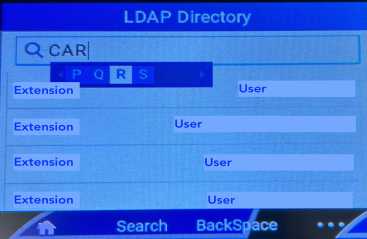
Search the EASD Directory
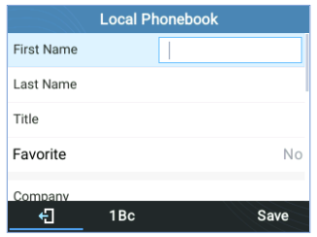
Add contact to the local phonebook.
Call History
- Press the History softkey to view call history.
- Use the arrow keys to scroll through the history.
- Initiate a call from the history by tapping the green Dial button.
- Press the Home button to return to the Home screen.
Missed Calls
- When there is a missed call, the display will show a missed call dialog on the idle screen.
- Tap the CallReturn softkey to return the call.
- Tap the Dismiss softkey to return to the home screen.
- Tap the History softkey to open call history.
Return External Calls
- Access your call history and use the arrow keys to highlight the number that you want to call back.
- Press the Select button (round button inside the arrow keys).

Press the Edit/Dial softkey just under the display.

- Use the left arrow key to move the cursor in front of the first number and press the 9 key to add a "9" in front of the phone number.
- Press the Dial softkey to initiate the call.

Call history.
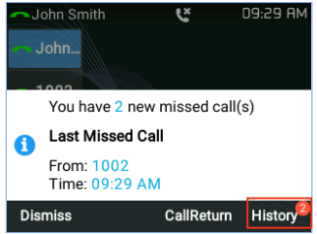
Missed call notification.
Do Not Disturb and Muting a Call
To initiate do not disturb:
- Press the mute button on the phone. Toggle between on and off using the mute button.
- Incoming calls for all accounts will be sent right to voicemail.
- Calls can still be made out when the phone is in DND.
To mute the microphone during a call:
- Press the mute button on the right side of the phone.
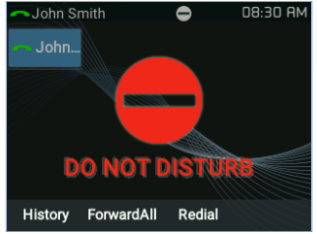
Do not disturb setting.
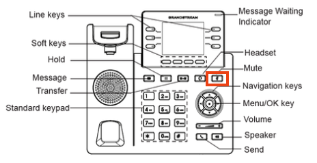
Mute button to mute calls or engage Do not disturb.
Voicemail and Auto Attendant
- How to access voicemails:
- Desk phone: Press the Voicemail button on the phone to listen to and manage voicemails.
- Log in with your voicemail passcode. Contact Tech Support if you don't know your voicemail passcode.
- Grandstream Wave app: Listen to and manage voicemails through the Calls link in the app. Follow instructions on the Wave for Desktop page
- District email:
- A copy of all voicemails will be sent as .wav files to the email address of the user tied to the extension. The emails will come from "EASD Phone System". Tips for listening to the voicemail:
- Chrome and Firefox: Voicemail .wav files will not play directly in the browsers. They need to be downloaded to the computer and played in iTunes.
- Safari: Voicemail .wav files play within the browser.
- On a district iPhone: Voicemail .wav files will play automatically within the email system.
- A copy of all voicemails will be sent as .wav files to the email address of the user tied to the extension. The emails will come from "EASD Phone System". Tips for listening to the voicemail:
- Desk phone: Press the Voicemail button on the phone to listen to and manage voicemails.
- Set up your voicemail greeting:
- Sign in to your voicemail box using your passcode (if you don't know your passcode, reach out to tech support)
- Press 0 for mailbox options.
- Press 1 to record unavailable message. Press # after recording.
- 1 to accept recording
- 2 to listen to your recording
- 3 to rerecord the recording
- Press 3 to record your name. Press # after recording.
- 1 to accept recording
- 2 to listen to your recording
- 3 to rerecord the recording
- Press 5 to change your password. Press # after changing the password.
- Reenter the new password followed by the # key.
- Reenter the new password followed by the # key.
- To check your voicemail from another phone in the district:
- Call *98
- Enter your extension number when prompted
- Enter your voicemail password when prompted
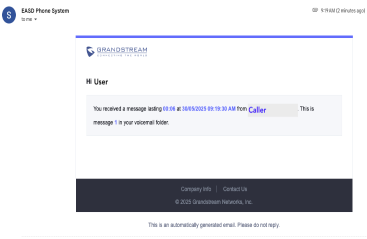
Email containing voicemail file.
Phone Settings
Adjust sound and set ring tones:
- Press the OK button in the center of the arrow keys.
- Use the arrow keys to select Preferences and select Sound.
- For Ringtone, use the right arrow key to move through the ring tones.
- Press Save (softkey).
Set LDAP (Contacts) to search by ABC by default:
- In Preferences, tap the right arrow to open Input Method.
- Arrow down to Input Method for LDAP.
- Use the right arrow key to change to ABC.
- Press the Save softkey.
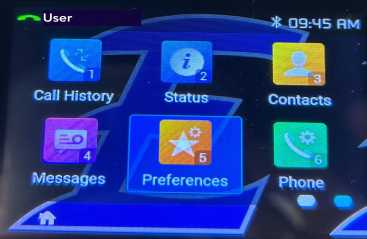
Grandstream phone Preferences app
Restart the Phone
- Disconnect the phone cord from the back.
- Wait a minute and then reconnect it to the same port.
- The phone will become functional after two minutes.
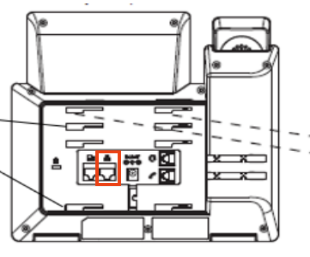
Disconnect phone cord and replace to restart phone.
