Grandstream Wave Desktop App
Wave for Desktop is a user-friendly app that lets teachers, office staff and administrators easily make phone calls from their computers without needing to be tied to their physical desk phone. The Wave app simulates being on a desk phone but use the computer's built-in microphone and speakers instead of the phone handset or speakerphone. The app also contains the EASD user directory and allows saving contacts to favorites for quicker dialing.
![]()
A subset of screenshots displayed on this Grandstream page are sourced from the Grandstream Wave for Desktop User Guide.
Installing the Wave app and Logging in
- First, install the Wave app through the Manager app (found in the Applications folder)
- Next, submit a ticket through IncidentIQ requesting access to the Wave app.
- Launch the Wave app (move the Wave app to the dock for easy access) and use the credentials provided by Technology Services to login:
- URL
- Username: your phone extension
- Password
- To log out of the Wave for Desktop app:
- Tap the User icon at the top left
- Scroll down and click on Logout
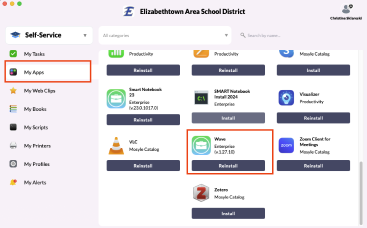
Location of the Wave app for download in the Manager app.
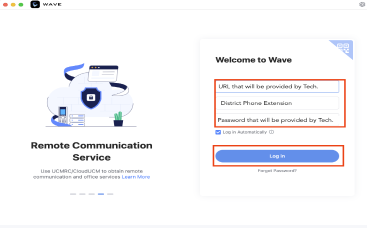
Wave app login screen.
Make and Answer Calls
- Make a Call:
- Click on Calls in the left navigation menu
- Enter the phone number to call (add 9 for external calls)
- Click the green Call button or blue Video call button to initiate the call.
- Answer a Call:
- When a call is coming in to your phone extension, a call notification will appear at the top right corner of your computer desktop
- Click the Green button to accept the call or click the Red button to reject the call.
- When the call is answered, click the Red button to hang up.
- If you initially reject the call through the Wave app, the physical phone will continue to ring until it is picked up by voicemail.
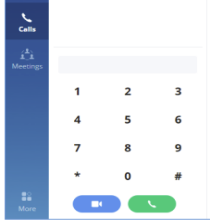
Dial a call.

Incoming call notification.
During a Call
- Call Features:
- Disable/enable microphone
- Disable/enable video feed
- Hold/unhold a call
- Share screen during video calls
- Transfer a call through the More menu (blind or attended)
- Conference call through the More menu
- Record a call through the More menu The recording can be found in the call history interface.
- Answer Multiple calls at once:
- On the lower left corner of the screen, switch between calls
- The first call will automatically be placed on hold when a second call connects.
- Call Flip Function:
- When you answer or initiate a call in the Wave app, you can switch to the admin desk phone:
- On the desk phone, tap the green strip at the top of the screen and then tap Switch at the on-screen prompt.
- When you answer or initiate a call in the Wave app, you can switch to the admin desk phone:
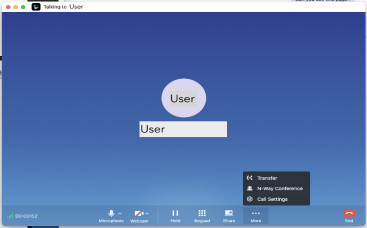
Features available during a call.
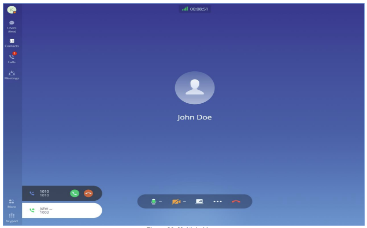
Answer multiple calls at once.
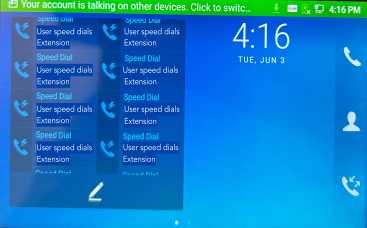
Switch to desk phone during call.
Recent Calls
- To view call history:
- Click on Calls
- Click on Recent Calls
- Hover over a caller to reveal more options
- To return the call, click the Video or Audio callback buttons
Voicemails
- To view voicemails:
- Click on Calls
- Click on Voicemails
- Click the Play button to listen to the voicemail
- Hover over a caller to reveal more options and delete the voicemail.
- To return the call, click the Video or Audio callback buttons
Redial External Calls
- Access your call history and hover the cursor over the number you want to call back.
- Click the Grid icon on the right (hovering over it reveals "Edit before calling").
![]()
- The keypad will appear with the number at the top.
- Click in front of the phone number and click the 9 button or press 9 on your keyboard.

- Press the Call button to initiate the call.
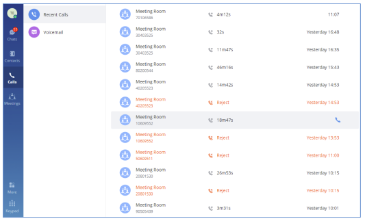
Recent call screen
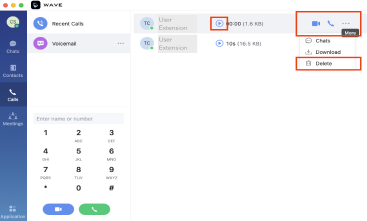
Voicemail screen
Find and Save Contacts
- To make a call using Contacts:
- Click Contacts and then All Contacts
- In the search bar, enter the name of the person you want to call
- Hover over their name when it appears to reveal the audio and video call buttons. Click one to initiate a call.
- To save Contacts as Favorites for quick calling:
- Click Contacts and then All Contacts
- Running down the right side of the screen you'll see the alphabet. Click on the letter that matches the user's first name. The user list will change to match users whose first name begins with the letter that was selected.
- Click on the name to reveal their contact card.
- Click the Star to add the user to Favorites.
- Click on Favorites to confirm that the person is now a favorite.

Find Contacts and setting Favorites
Account Status and Working Status
Wave users can customize the status in the application. It is divided into account status and working status, and is displayed in the contacts book.
- Account Status: The account status transfers to the Wave for Mobile app but not the desk phone.
- Click the User icon
- Click the Status below the account name and extension
- Online: This is the default setting. New calls will prompt users.
- Busy: The user is busy now, and the user can send/receive new calls and messages normally.
- Do not Disturb: The new incoming calls will be prompted without any sounds, and there is no push notifications. New incoming calls will be ignored and new missed call history will be generated. Keep in mind that the call will still ring through at the desk phone.
- Away: The account status will be displayed as away, but the user still can send/receive calls.
- Working Status:
- Users can click the status bar below the user icon and click Set working status to select one of the following (the working status will be displayed in the contacts book):
- Meeting in progress
- On a business trip
- Working remotely
- Sick leave
- On leave
- None
- Custom
- Users can click the status bar below the user icon and click Set working status to select one of the following (the working status will be displayed in the contacts book):
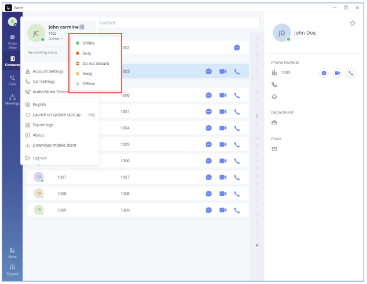
Account Status
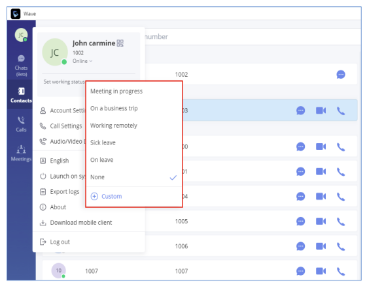
Working Status
