Admin_Directions-GS3350
Version 9.1 by Christine Sklareski on 2025/05/16 15:30
Contents
Place Calls
Place Ringing Calls
- Place a ringing call to an internal extension:
- Handset:
- Pick up the handset
- Use the keypad to enter the extension
- Press Audio call or Video call. Please note that if you don't press Audio or Video call, the call will engage after a short delay.
- To disconnect the call, return the handset to the handset cradle.
- Speakerphone:
- Press the Dial/Send button or the Speaker button
- Use the keypad to enter the extension
- Press Audio call or Video call. Please note that if you don't press Audio or Video call, the call will engage after a short delay.
- To disconnect the call, press the Speaker button.
- Handset:
- To place a call to an outside phone number
- Handset:
- Pick up the handset
- Use the keypad to press 9 (to access the outside line)
- Use the keypad to enter the external phone number
- Press Audio call or Video call. Please note that if you don't press Audio or Video call, the call will engage after a short delay.
- To disconnect the call, return the handset to the handset cradle.
- Speakerphone:
- Press the Dial/Send button or the Speaker button
- Use the keypad to press 9 (to access the outside line)
- Use the keypad to enter the external phone number
- Press Audio call or Video call. Please note that if you don't press Audio or Video call, the call will engage after a short delay.
- Handset:
Place Emergency Calls
- To place an emergency 911 call
- To place an internal emergency call to alert the office of issue
Place Conference Calls
To place a conference call

Figure 2.
Answering Calls
- Call ID will show who is calling
- To answer a ringing call
- To answer a second simultaneous call
- To pick up a call ringing at another phone in your group
- To send a ringing call to voicemail instead of answering
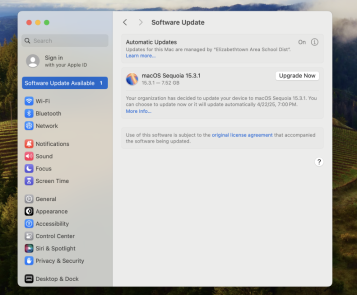
Figure 1.
Directory, Speed Dials, Favorites, and Button Boxes
- Directory
- Speed Dials
- Favorites
- Button boxes

Figure 2.
Call Handling
- To transfer a call
- Blind transfer
- Announced transfer
- To transfer a call to voicemail
Press Transfer and then press * and then enter the extension to go to directly to VM

Figure 2.
Pick up groups / Hunt groups / Monitored Extensions
- Pick up groups
- Hunt groups
- Monitored extensions

Figure 2.
Call History
- Find your call history
- Manage call history
- Place calls from call history

Figure 2.
Availability States
- Change availability state when OOO or In Meeting

Figure 2.
Voicemail
- To access your voicemail box
- To access your voicemail from another extension within the district
- To access your voicemail from off site
- Voicemail indicator
- Voicemail to email

Figure 2.
Phone Settings
- Disable tap sounds
- Adjust volume:
- Ringer volume
- Call volume
- Mute calls

Figure 2.
Doorbells
Content 3

Figure 2.
All Call and Paging/Intercom
- Page within school
- Page between buildings

Figure 2.
