Admin_Directions-GS3350
This page provides basic instructions for using the Grandstream 3350 phones that are installed in the main office and administrator offices. This model phone includes a camera to make video calls with an adjustment for camera angle and blocking when not needed.

Hardware: Front view of phone and explanation of buttons
Things to note:
- The handset button at the lower left corner of the phone will automatically dial the most recent call when pressed. If pressed inadvertently, press the illuminated Speaker phone button at the lower right corner to hang up the call.
- Swiping down from the top edge of the display will reveal the Status menu where users can quickly engage "do not disturb" and also mute the microphone.
Home screen of the touch display:
The home screen displays Tech-configured speed dials on the left, topped by the signed-in user's name and extension. On the right, Call, Contacts, and Call history softkeys are shown from top to bottom. The home screen will also have access to Settings.
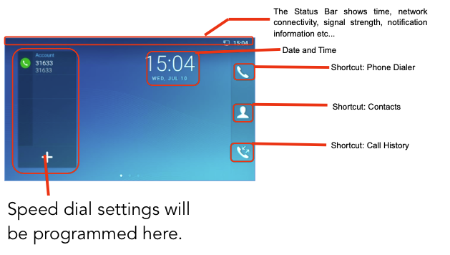
Page 1 of the Grandstream home screen.
The home screen has two pages. Swipe left to view page 2. The available apps may be slightly different from the screenshot below. The Settings app is available to change ring tones and turn off tap sounds.

Page 2 of the Grandstream home screen.
Place Calls
To initiate calls, you must enter an extension number and press "Audio" call. If there is a delay between the extension being entered and the pressing of the "Audio" call button, the call will engage automatically.
Multiple ways to Initiate a call:
- Pick up the handset
- Press the Speaker button on the phone
- Press the Call button on the touchscreen
- Press a name in the Speed dial menu on the touchscreen or the button box
- Find a name in Contacts
Place Calls
- Place a ringing call to an internal extension:
- Initiate a call
- Use the keypad to enter the extension
- Press Audio call or Video call. Please note: Video calls will only work on admin phone models. Classroom phone models do not have a camera.
- To place a call to an outside phone number:
- Initiate a call
- Dial 9 (to access the outside line)
- Dial the external phone number
- Press Audio call or wait for the call to connect automatically.
Place Emergency Calls
- To place an emergency 911 call:
- Initiate a call.
- Dial 911 or 9911.
- Press Audio call or wait for the call to connect automatically.
- To place an internal emergency call to alert the office of an issue:
- Initiate a call.
- Dial your building's internal emergency extension.
- Press Audio call or wait for the call to connect automatically.

Figure . Grandstream 3350 Call screen
Place Conference Calls
- To initiate a conference call from the dial screen: GS3350 phones supports up to 6-way audio conferencing and 3-way video conferencing.Bring up the dial screen
- Enter the first extension number then press on it on the left panel of the screen
- The extension will be added to the dialing field and users can dial another number
- When all extensions have been entered, press "Audio Call" or "Video Call"
- To initiate a conference call while on a phone call:
- When the phone is on the call screen, tap on the "Conference" button
- Enter the third-party number or choose an available number on the left menu from the call history or contacts.
- After the call is established, the conference screen is brought up.
- Tap the "Invite" button to add more members to the conference.
- To initiate a conference call from the conference soft key:
- Bring up the dial screen.
- Enter the first extension number then press on it on the left panel of the screen.
- The extension will be added to the dialing field.
- Enter other extensions until all are entered.
- Press "Audio Call" or "Video Call" to begin the conference call.
Conference Call Management:
Attendee management:
- Remove a user from call: Tap an extension in the connected extension list and click the red X labeled "Hang up" to remove it.
- Mute: Tap the extension and then click the Mute button.
- Video on: Tap the extension and tap the Video on button.
- End a conference call:
- Tap the red handset button to end the call for everyone.
- Individuals who disconnect from the call will exit but all other parties will remain.

Figure . Add extensions to a conference call.

Figure .Use the Invite button to invite more users to a conference call.
Answering Calls
Caller ID will show who is calling.
- To answer a single incoming call:
- Pick up the handset, or to answer by speaker phone, press either the "Speaker" button or tap the on-screen "Answer" button.
- Tap the "Video" softkey to answer a video call or select "Audio" to answer through audio connection only. Pick up the handset during a video call to switch the audio to the handset.
- To answer an incoming call during an active call:
- When a call is in progress and a new call comes in, the extensions will show on the left side of the display. You can answer the new call by audio, video or decline the new call. If the ringing call is answered, the first call will automatically be put on hold.
- To pick up a call ringing at another phone in your group
- Lift the handset and press the PICKUP button.
- To send a ringing call to voicemail instead of answering
- Press Reject on the phone display to transfer the call to voicemail.

Figure Tap answer to answer an incoming call.

Figure . Tap to answer a second incoming call.
Directory, Contacts list, and Button boxes
- Finding EASD extensions in the directory:
- Tap the User icon on the right side of the home screen
- In the left menu, tap LDAP
- Tap the search bar at the top of the screen and use the on-screen keyboard to search for a user.
- Tap the green phone icon to place a call.
- Frequently called contact list:
- Tap the User icon on the right side of the home screen
- In the left menu, tap LDAP
- Tap the search bar at the top of the screen and use the on-screen keyboard to search for a user.
- Tap the Download button to save the extension to the contact list.
- Find your downloaded contacts in the Contacts menu on the left side of the User screen.
- Button boxes

Figure . Grandstream EASD Directory
Call Handling
- To transfer a call to another extension:
- Blind transfer:
- While on a call, tap the Transfer button.
- Select Transfer to bring up the transfer screen.
- Select the transfer mode "Blind" (blind is the default)
- Enter the extension.
- Tap on the Transfer softkey.
- The call will transfer to the extension and the phone system will hang up the call.
- Attended transfer
- While on a call, tap the Transfer button.
- Select Transfer to bring up the transfer screen.
- Select the transfer mode (Blind is the default): change it to Attended
- Enter the transfer target extension and then press the Transfer soft key on the right.
- Blind transfer:
- To transfer a call directly to voicemail:
- Press Transfer
- Press * (star button)
- Enter the desired voicemail extension.
- Press Blind Transfer to go to directly to voicemail.

Figure . Grandstream blind transfer screen.

Figure . Grandstream attended transfer screen.
Pick up groups / Hunt groups / Monitored Extensions
- Pick up groups
- Hunt groups
- Monitored extensions

Figure .
Call History
- Tap the Call History softkey (bottom button) on the right side of the home screen.
- Initiate a call from the history by tapping the green call or video buttons.
Missed Calls
- When there is a missed call, the display will show a missed call dialog on the idle screen.
- Tap the green phone icon to return the call.
- Tap anywhere on the display except the missed call prompt to return to the home screen.

Figure . Call History screen.
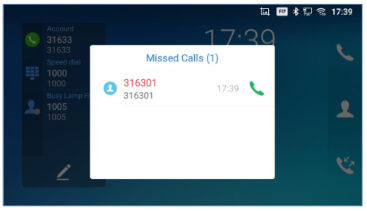
Figure . Missed call screen.
Availability State: Do Not Disturb
- When Do not disturb is engaged, incoming calls will be blocked for all accounts.
- To initiate do not disturb, touch and drag the status bar (top edge of the display) down on the home screen.
- Tap the DND icon to turn it on and off.
- Calls can still be made out when the phone is in DND.
- Pressing the mute button on the right side of phone pad:
- During a call: will mute the microphone.
- Off a call: will engage do not disturb for the phone.

Figure .
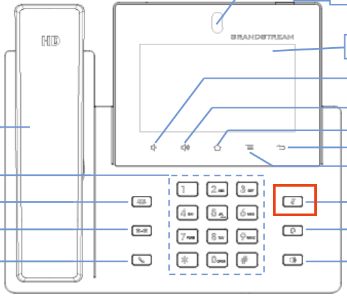
Figure .
Voicemail
- No voicemails will be stored locally on the phones.
- All voicemails will be sent as .wav files to the email address of the user tied to the extension. The email will come from "EASD Phone System".
- The .wav files will need to be downloaded to the computer and played in Apple Music.
- Your Grandstream phone will flash red when there is an unheard voicemail. Once the voicemail has been downloaded from the email, the desk phone will no longer flash red.
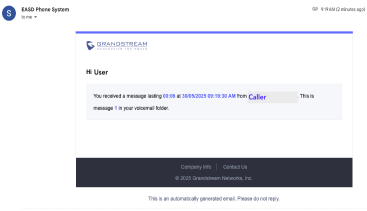
Figure . Grandstream voicemail to email view
Phone Settings
- Adjust sounds and set ring tones:
- On the home screen, swipe to the second page and tap Settings.
- Swipe up and tap on Sound.
- In the sound settings, you can adjust ringer and alert volumes and select ring tones.
- Disable touch sounds and tones in Other Settings.
- Disable Touch Tones (sounds when you're tapping on the screen or pressing buttons on the dial pad):
- Tap the Home button
- Swipe left to the second page and tap Settings
- Swipe up and tap on Sound
- Tap Other Sounds
- Disable Touch sounds and Touch tone
- Adjust the Display:
- In Settings, tap Display to adjust the brightness level, screen timeout and font size.
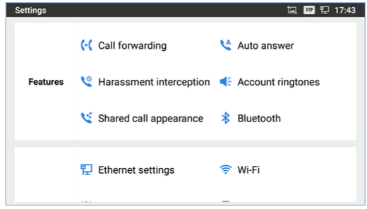
Figure .
Answering Doorbells
The Grandstream 3350 model can be connected to the door system allowing office staff and administrators to open the main door, initiate calls with visitors and get real time audio/video stream.
- Press Open to open the door for visitors.
- Press Answer to answer the call and speak to the visitor.
- Press Reject to hang up the call.
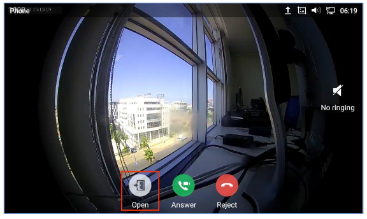
Figure . Grandstream doorbell system.
All Call and Paging/Intercom
- Page within school
- Page between buildings

Figure 2.
Restart the Phone
- Disconnect the phone cord from the back.
- Wait a minute and then reconnect it to the same port.
- The phone will become functional after two minutes.
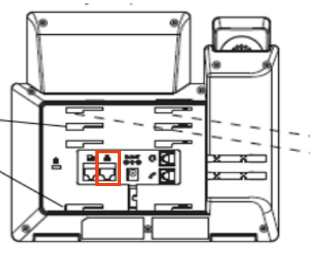
Figure .
)))
