Admin_Directions-GS3350
Version 3.7 by Christine Sklareski on 2025/05/16 15:01
Placing Calls
- Place a call using:
- Handset
- Speakerphone
- To place a ringing call to another internal extension
- To place a call to an outside phone number
- To place an emergency 911 call
- To place an internal emergency call to alert the office of issue
- To place a conference call

Figure 2.
Answering Calls
- Call ID will show who is calling
- To answer a ringing call
- To answer a second simultaneous call
- To pick up a call ringing at another phone in your group
- To send a ringing call to voicemail instead of answering
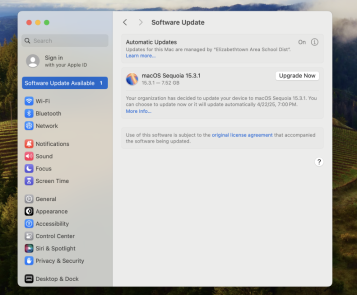
Figure 1.
Directory / Speed Dials / Favorites
- Directory
- Speed Dials
- Favorites

Figure 2.
Call Handling
- To transfer a call
- Blind transfer
- Announced transfer
- To transfer a call to voicemail
Press Transfer and then press * and then enter the extension to go to directly to VM

Figure 2.
Call History
- Find your call history
- Manage call history
- Place calls from call history

Figure 2.
Availability States
- Find your call history
- Manage call history
- Place calls from call history

Figure 2.
Voicemail and Auto Attendant
- To access your voicemail box
- To access your voicemail from another extension within the district
- To access your voicemail from off site
- Voicemail indicator

Figure 2.
Phone Settings
- Disable tap sounds
- Adjust volume:
- Ringer volume
- Call volume
- Mute calls
- Set wallpaper
- Set date and time

Figure 2.
Doorbells
Content 3

Figure 2.
Paging
Content 3

Figure 2.
