Admin_Directions-GS3350
Place Calls
To initiate calls, you must enter an extension number and press "Audio" call. If there is a delay between the extension being entered and the pressing of the "Audio" call button, the call will initiate automatically.
Initiate a call:
- Pick up the handset
- Press the Speaker button on the phone
- Press the Speaker button on the touchscreen
- Press a name in the Speed dial menu on the touchscreen (speakerphone will engage if not using handset)
- Press a name on a button box (speakerphone will engage if not using handset)
Place Ringing Calls
- Place a ringing call to an internal extension:
- Initiate a call
- Use the keypad to enter the extension
- Press Audio call or Video call.
- Please note that if you don't press Audio or Video call, the call will engage after a short delay.
- Video calls will only work on admin phone models. Classroom phone models do not have a camera.
- To disconnect the call, return the handset to the cradle.
- To place a call to an outside phone number:
- Initiate a call
- Use the keypad to press 9 (to access the outside line)
- Use the keypad to enter the external phone number
- Press Audio call. Please note that if you don't press Audio call, the call will engage after a short delay.
- To disconnect the call, return the handset to the cradle.
Place Emergency Calls
- To place an emergency 911 call:
- Pick up the handset or engage the speakerphone
- Dial 911 or 9911 on the keypad.
- Press Audio call. Please note that if you don't press Audio or Video call, the call will engage after a short delay.
- To disconnect the call, return the handset to the cradle or press the Speaker button.
- To place an internal emergency call to alert the office of an issue:
- Pick up the handset or engage the speakerphone
- Dial your building's internal emergency extension on the keypad.
- Press Audio call. Please note that if you don't press Audio call, the call will engage after a short delay.
- To disconnect the call, return the handset to the cradle or press the Speaker button.
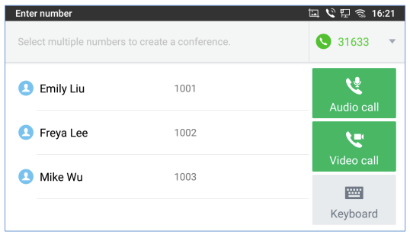
Figure 2. Grandstream 3350 Call screen
Place Conference Calls
To initiate a conference call from the dial screen:
GS3350 phones supports up to 6-way audio conferencing and 3-way video conferencing.- Bring up the dial screen
- Enter the first extension number then press on it on the left panel of the screen
- The extension will be added to the dialing field and users can dial another number
- When all extensions have been entered, press "Audio Call" or "Video Call"
To initiate a conference call while on a phone call:
- When the phone is on the call screen, tap on the "Conference" button
- Enter the third-party number or choose an available number on the left menu from the call history or contacts.
- After the call is established, the conference screen is brought up.
- Tap the "Invite" button to add more members to the conference.
To initiate a conference call from the conference soft key:
- Bring up the dial screen Enter the first extension number then press on it on the left panel of the screen The extension will be added to the dialing field and users can dial another number When all extensions have been entered, press "Audio Call" or "Video Call"
Conference Call Management:
- Individual management:
- Remove a user from call: Tap an extension in the connected extension list and click the red X labeled "Hang up" to remove it.
- Mute: Tap the extension and then click the Mute button.
- Video on: Tap the extension and tap the Video on button.
- End a conference call:
- Tap the red handset button to end the call for everyone.
- Individuals who disconnect from the call will exit but all other parties will remain.
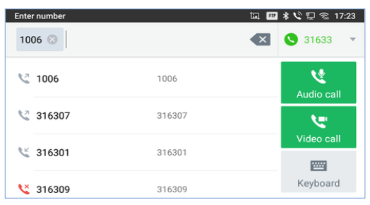
Figure 2. Add extensions to a conference call.
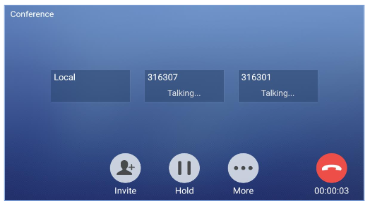
Figure 3.Use the Invite button to invite more users to a conference call.
Answering Calls
Caller ID will show who is calling.
- To answer a single incoming call:
- Tap the "Answer" softkey to answer the call via speaker or pick up the handset to answer the call.
- Tap the "Video" softkey to answer a video call or select "Audio" to answer through audio connection only. Pick up the handset during a video call to switch the audio to the handset.
- To answer an incoming call during an active call:
- When a call is in progress and a new call comes in, the extensions will show on the left side of the display. You can answer the call by audio, video or the new call can be declined. If answered, the first call will be put on hold.
- To pick up a call ringing at another phone in your group
- To send a ringing call to voicemail instead of answering
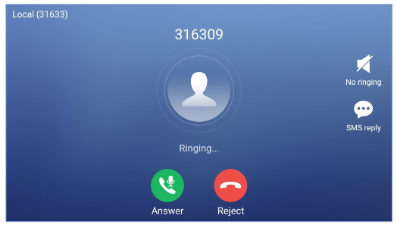
Figure 4 Tap answer to answer an incoming call.
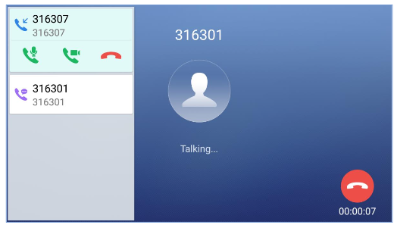
Figure 5. Tap to answer a second incoming call.
Directory, Speed Dials, Favorites, and Button Boxes
- Directory:
- Tap the User icon on the right side of the home screen
- In the left menu, tap LDAP
- tap the search bar at the top of the screen and use the on-screen keyboard to search for a user.
- Speed Dials
- Favorites
- Button boxes

Figure 2.
Call Handling
- To transfer a call
- Blind transfer
- Announced transfer
- To transfer a call to voicemail
Press Transfer and then press * and then enter the extension to go to directly to VM

Figure 2.
Pick up groups / Hunt groups / Monitored Extensions
- Pick up groups
- Hunt groups
- Monitored extensions

Figure 2.
Call History
- Find your call history
- Manage call history
- Place calls from call history

Figure 2.
Availability States
- Change availability state when OOO or In Meeting

Figure 2.
Checking Voicemail
- To access your voicemail box
- To access your voicemail from another extension within the district
- To access your voicemail from off site
- Voicemail indicator
- Voicemail to email

Figure 2.
Phone Settings
- Disable tap sounds
- Adjust volume:
- Ringer volume
- Call volume
- Mute calls

Figure 2.
Answering Doorbells
Content 3

Figure 2.
All Call and Paging/Intercom
- Page within school
- Page between buildings

Figure 2.
