Logging in to an EASD Chromebook
Version 6.1 by christine_sklareski on 2025/01/14 14:02
Logging In - Grades 2 - 12
When students log in to Chromebooks, they will select their username from the list of accounts on the right side of the screen. Their username will then appear on the left side where they are prompted to enter their district password.
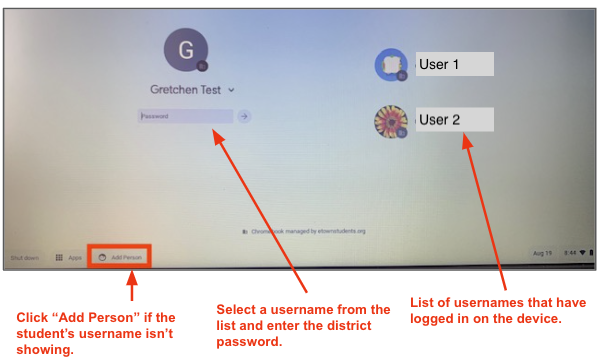
If a student's username isn't showing, they will need to click "Add Person" and the standard login screen will appear.
The standard login window prompt the student to enter their district email address (username and "@etownstudents.org"), click Next and then enter their district password and click Next.

Once the Chromebooks logs in, Chrome will open. Clever SSO will automatically login and load for easy access to a variety of instructional resources.
